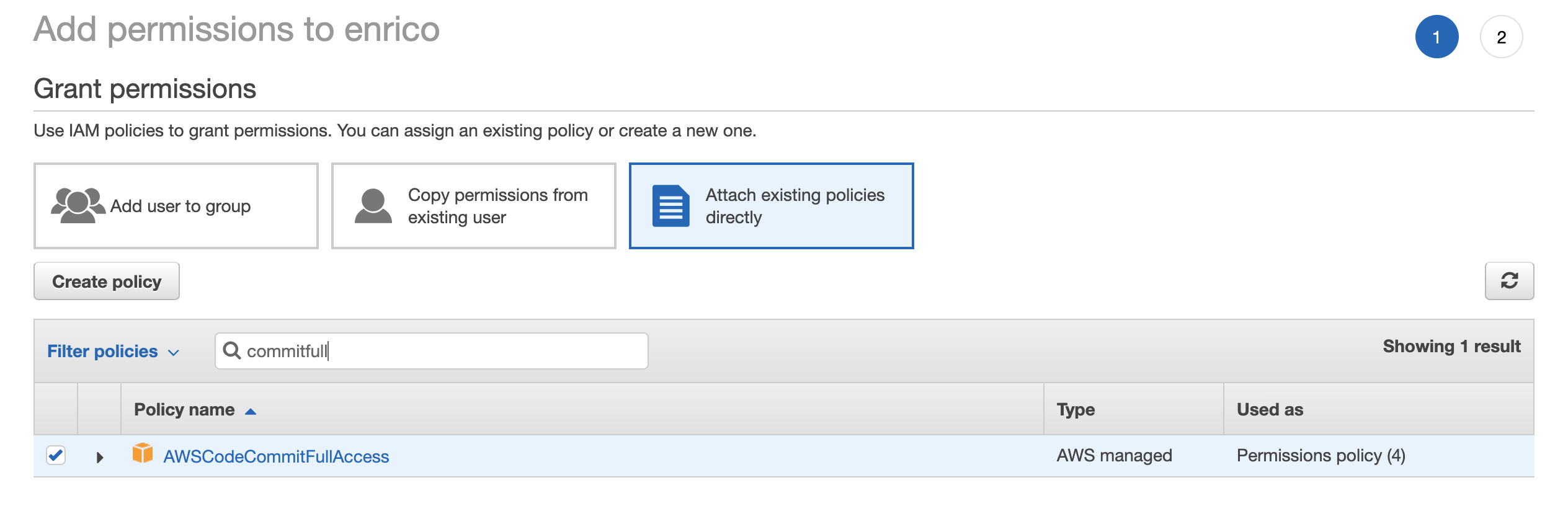Configure IAM Roles & Permissions
Create Service Rules
First of all, we need to create AWS Identity and Access Management (IAM) Service Roles for AWS CodeBuild, AWS CodePipeline and AWS CloudFormation granting access provision and operate the resources we need to execute our CI/CD pipeline.
Switch back to your Cloud9 environoment and open a terminal tab.
Create role for AWS CodeBuild:
cd ~/environment
TRUST="{ \"Version\": \"2012-10-17\", \"Statement\": [ { \"Effect\": \"Allow\", \"Principal\": { \"Service\": \"codebuild.amazonaws.com\" }, \"Action\": \"sts:AssumeRole\" } ] }"
echo '{ "Version": "2012-10-17", "Statement": [ { "Effect": "Allow", "Action": "*", "Resource": "*" } ] }' > /tmp/iam-role-policy
aws iam create-role --role-name serverless-catalog-wksp-build-role --assume-role-policy-document "$TRUST" --output text --query 'Role.Arn'
aws iam put-role-policy --role-name serverless-catalog-wksp-build-role --policy-name build-permissions --policy-document file:///tmp/iam-role-policy
Create role for AWS CloudFormation:
cd ~/environment
TRUST="{ \"Version\": \"2012-10-17\", \"Statement\": [ { \"Effect\": \"Allow\", \"Principal\": { \"Service\": \"cloudformation.amazonaws.com\" }, \"Action\": \"sts:AssumeRole\" } ] }"
aws iam create-role --role-name serverless-catalog-wksp-cf-role --assume-role-policy-document "$TRUST" --output text --query 'Role.Arn'
aws iam put-role-policy --role-name serverless-catalog-wksp-cf-role --policy-name cf-permissions --policy-document file:///tmp/iam-role-policy
Create role for AWS CodePipeline:
cd ~/environment
TRUST="{ \"Version\": \"2012-10-17\", \"Statement\": [ { \"Effect\": \"Allow\", \"Principal\": { \"Service\": \"codepipeline.amazonaws.com\" }, \"Action\": \"sts:AssumeRole\" } ] }"
aws iam create-role --role-name serverless-catalog-wksp-pipeline-role --assume-role-policy-document "$TRUST" --output text --query 'Role.Arn'
aws iam put-role-policy --role-name serverless-catalog-wksp-pipeline-role --policy-name pipeline-permissions --policy-document file:///tmp/iam-role-policy
Add CodeCommit permission to your user
If you are at an AWS hosted event (such as re:Invent, Roadshows, Immersion Day, etc), go to Generate CodeCommit Credentials.
Now we need to grant access to our user to operate AWS CodeCommit. This requires us to update the IAM permissions assigned to your current user.
Go to your IAM Console.
- Click Users.
- Click on your current user.
- Click on Add permissions.
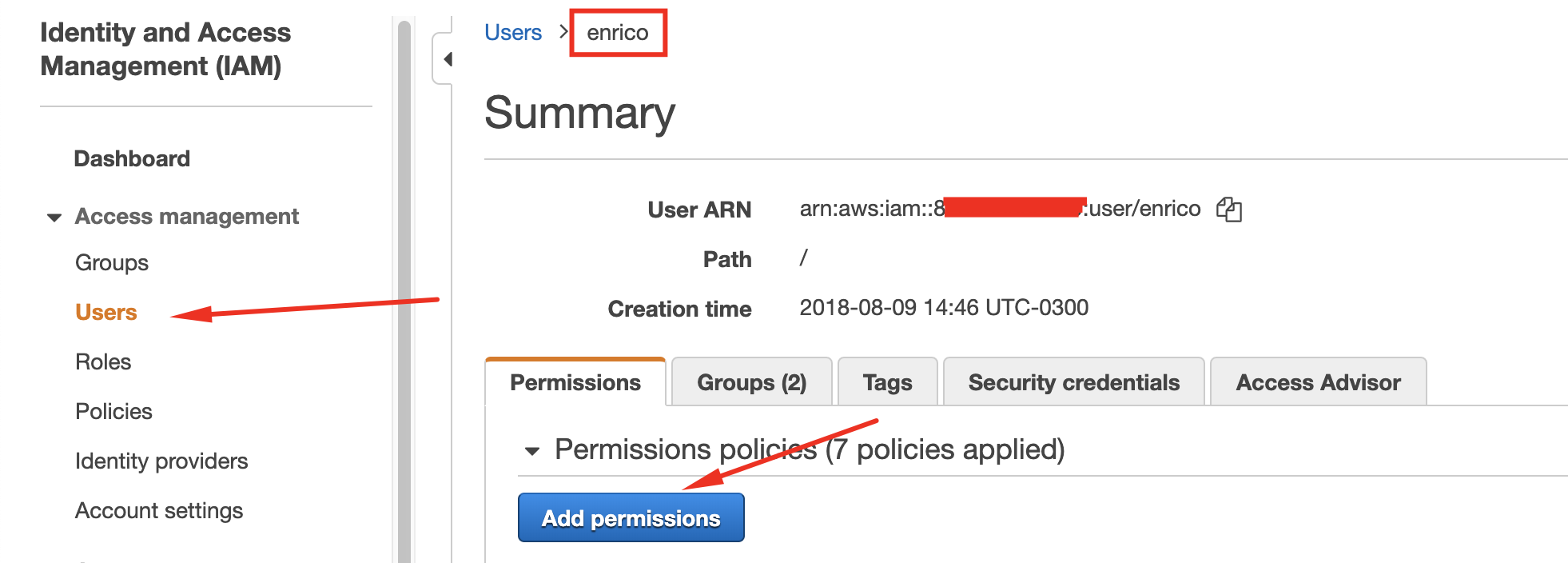
- Select Attach existing policies directly.
- Choose AWSCodeCommitFullAccess.
- Click on Next: Review.
- Click on Add permissions.